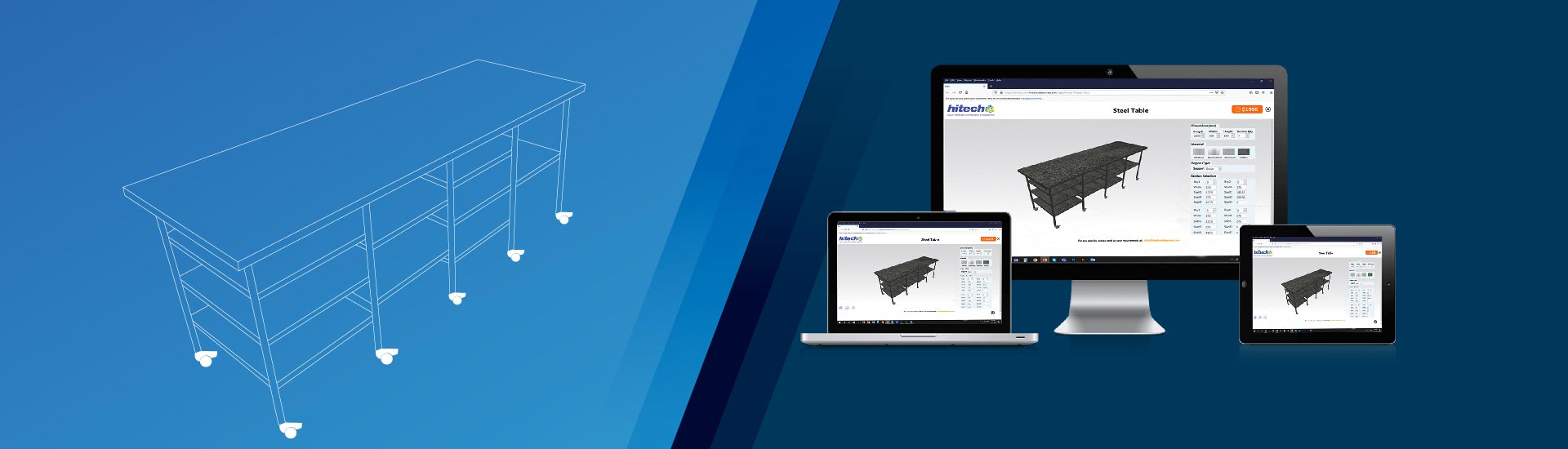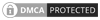- Understand planning, design and development of a DriveWorks visual product configurator in the light of project requirements and manufacturing constraints.
- Explore the integration of SOLIDWORKS models, testing and debugging to ensure seamless configurator experience.
- Check best practices for optimizing 3D previews and updates to deploy a user-friendly, high-performing configurator.
Design automation and guided selling brings many benefits for companies in a wide range of industries.
DriveWorks software provides features and functionality to build a visual product configurator solution, underpinned by intelligent rules-based automation. Implementing a custom solution requires careful consideration of inputs and requirements.
Our experience implementing DriveWorks in different scenarios has shown the importance of good planning. Projects are not always linear, however they always begin with study and analysis and end with deployment. In a real project, most of the development work is handled simultaneously by respective teams.
Understanding inputs/requirements
In any implementation project for developing, installing, and integrating DriveWorks, we begin with fully understanding the project requirements.
These include:
- Understanding product terminologies, product calculations and technical knowledge
- Product variations and customization options available
- User interface requirements
- Data structure
- Existing 3D models and drawings
- All output documents required
- Any further customized requirements
Understanding manufacturing constraints
When planning a DriveWorks implementation, we need to consider the capabilities and rules related to the manufacturing process.
Rules need to be set in the configurator so that a user cannot create product configurations that are unrealistic for the manufacturer.
Process/Working Methodology
Our first step is to gather requirements and conduct an input study.
This involves understanding the various types of products that will be configured using DriveWorks. We must also understand all of the available configuration options and the costs of each selection.
Study Input Parameters and Functionalities
We thoroughly examine the input parameters and functionalities, the different options for each product type and how they can be configured.
The user experience of the configurator needs to be carefully considered. DriveWorks’ form designer has options for building user-friendly guided selling. For example, 3D visualization features allow users to view the product from different angles. As users make different selections, real-time information on cost and lead times are displayed. This enables customers to make informed decisions, based on the impact of their selections.
Analyze Ideal User Interface (UI) and Project Flow
We carefully analyze the ideal user interface (UI) and project flow. This involves understanding how users interact with the product configurator and how the process will flow from start to finish. For example, users may provide inputs that result in a 2D drawing or a 3D rendering.
Determine 3D Preview Type and Customization Needs
Then, we need to determine the type of 3D preview and the level of customization required. This involves understanding how the 3D model will be constructed and any other files necessary for design development.
Discover the full potential of DriveWorks
Learn more about its advanced features and capabilities for your visual product configurator needs.
Organize Project Structure
We then determine whether to create a single project or multiple projects and establish the necessary links, based on the intended use of the configurator.
Establish Overall Project Flow
We establish the project flow, including how the product configurator will be used to generate the 3D model. This involves setting up the sequence of steps the user will go through to configure the product – from selecting the product type and input parameters, to customizing the product and its 3D preview, through to generating the final product configuration and documents.
User Interface
When designing a user interface (UI) for a DriveWorks configurator, we create forms and layouts and add UI controls. We also set up the UI flow and create supportive macros to ensure a smooth and intuitive user experience. DriveWorks enables us to create responsive UIs that adapt to different screen sizes and devices.
Designing User-Friendly Forms and Layout
The first step is designing the forms and layout. This involves deciding on the structure and arrangement of the UI elements, such as text boxes, dropdown menus, and buttons. When designing the user interface, we ensure the forms are logically organized, group related input fields together, and use clear labels and instructions to guide users.
Adding and Arranging UI Controls
We add essential UI controls, such as text boxes, drop-down menus, and buttons, that allow users to interact with the configurator. The arrangement of these controls will make it easy for users to input their specifications and navigate through the configurator.
Setting Up UI Flow and Supportive Macro Creation
The UI flow setup involves defining the sequence of screens or forms that the user will navigate through when using the configurator. It guides the user through the configuration process in a step-by-step manner. To support this flow, macros are created in DriveWorks to automate tasks, such as validating user input or updating the UI based on the user’s selections.
Responsive UI Design
The configurator will function well on a variety of devices, and on different screen sizes. We use responsive design techniques, such as flexible layouts, fluid grids, and media queries, to ensure a consistent user experience.
3D Preview Integration
Master 3D Modeling and .Drive3D File Creation
The first step is to create assets for the 3D Preview. Typically, these files are created by exporting SOLIDWORKS models as .Drive3D files.
Creating 3D Preview Document in DriveWorks Administrator
When the .Drive3D file has been created, a 3D preview document can be created in DriveWorks Administrator. This document will reference the .Drive3D file and will be used to display the 3D preview.
Importing .Drive3D Files to 3D Preview Document
The .Drive3D files are imported into the 3D preview document to enable the configurator to display the 3D preview based on the user’s input and defined project rules.
Building Rules and Calculations for 3D Model Scaling, Positioning, and Linking with UI Inputs
We then need to establish rules and calculations to control the scaling and positioning of 3D models within the preview environment. These rules will be linked to the UI inputs, ensuring that the 3D preview updates dynamically based on user selection.
Static or Dynamic Appearance Setup for Model and 3D Preview Background
We now configure the appearance of the 3D model and the 3D preview background as either static or dynamic. We also need to determine which elements change based on user input and which remain constant throughout the configuration process.
Creating DriveWorks Macros and Calculation Tables for Interactive 3D Preview Functionality
We setup DriveWorks macros and calculation tables to enable interactive 3D preview functionality, allowing users to insert, drag, place, and delete 3D models within the preview.
Exporting Models to Required File Types (if possible)
Lastly, we will program the configurator to export the customized models to the required file types, such as .STEP, .IGES, or .STL, depending on the client’s needs.
SOLIDWORKS® Models and Drawings
DriveWorks is the ideal product configurator choice for SOLIDWORKS®. To set up design automation for SOLIDWORKS®, we:
- Update master models and drawings if necessary
- Capture model and drawing data for customization
- Build rules, set calculations, and create DriveWorks macros for model generation
- Establish rules for output file types
Document Generation
Automated Document Generation
DriveWorks enables documents such as Bill of Materials (BOM), purchase orders, and quotes to be provided for each custom order. We set up the automatic generation of these documents within the product configurator and ensure they are linked to the correct data sources.
Data Structure
Third-Party ERP and Data Storage Integration
Third-party ERP and data storage systems can be integrated with a visual product configurator. For example, the configurator can send a request to the ERP system to retrieve product data, and the ERP system responds with the requested data.
This integration facilitates smooth data exchange between the configurator and other systems, ensuring centralized storage and accessibility of relevant information.
Testing and Debugging
Thorough Testing
We will conduct thorough testing of the configurator with different product types and configurations, evaluating its performance under different conditions.
Common testing and debugging techniques for visual product configurators include:
- Unit Testing: Testing individual components of the configurator to ensure they function correctly in isolation.
- Integration Testing: This tests the interaction between different components of the configurator to ensure they work together correctly.
- Functional Testing: This tests the configurator’s functionality to ensure it behaves as expected.
- Performance Testing: This tests the configurator’s performance under various conditions, such as high user load or large data volumes.
- Debugging: This involves identifying and fixing errors in the configurator. Debugging tools built into DriveWorks can be used to step through the code, inspect variables, and understand the program’s execution flow.
Gathering Client Feedback
Client feedback is used to gather insights and make necessary improvements to the configurator. This helps identify areas for enhancement, ensuring that the configurator meets the specific needs of end users.
Correcting, Enhancing, and Optimizing the Project
Based on testing results and client feedback, we make the necessary corrections, enhancements, and optimizations to the project. This involves adjusting the user interface, updating rules and calculations, and improving overall configurator performance as needed.
Deployment
Deploying the Developed Configurator
Once the configurator has undergone thorough testing and refinement, we deploy it on the client’s systems. We install and configure the configurator to ensure full functionality and readiness for use.
Creating User Documentation
A crucial part of the work is to develop comprehensive guides for how the configurator has been set up. This documentation will include clear instructions, examples, and troubleshooting information to facilitate seamless updates.
Maintenance and Updates
Regular Maintenance and Updates
Maintenance and software updates are important to keep the visual product configurator up-to-date and optimize its functionality.
Best Practices for Optimizing 3D Previews
-
Create Smaller Master .Drive3D Files: To improve loading times and enhance user experience, generate master .Drive3D files with smaller file sizes.
-
Optimize Image Quality: Reduce image resolution or apply compression techniques to optimize the image quality of 3D models.
-
Streamline Models for 3D Previews: Remove features or details from 3D models that are irrelevant for the 3D preview. This reduces file sizes.
-
Apply Appearances in the 3D Preview Environment: Rather than applying appearances, such as textures and materials, in the master .Drive3D file, apply them directly in the 3D preview environment.
-
Use DriveWorks Macros for Duplicating Nodes/Models: Utilize DriveWorks macros to duplicate nodes or models within the 3D preview environment, instead of creating multiple nodes in the master 3D preview document.
-
Iteratively Test DriveWorks 3D Preview Functionality: Continuously iterate and fine-tune the 3D preview functionality to gain insights into DriveWorks’ response to the developed features. This iterative approach helps identify areas for improvement and optimizes the performance of the 3D preview.
By considering these features, steps, and best practices, you can design a custom product configurator in DriveWorks that is user-friendly, customizable, visually appealing, integrated, scalable, and high-performing. It will provide a seamless experience for the user, regardless of the size of the dataset being handled.